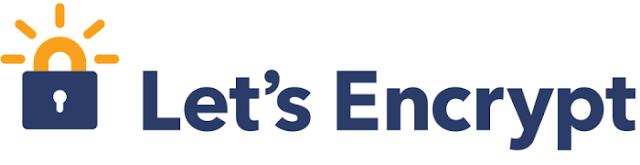Generate wild card certificate nginx Letsencrypt
Letsencrypt is an easy and free to generate and manage ssl certificate. using Letsencrypt we can generate ssl for our domain vishalvyas.com or info.vishalvyas.com. Letsencrypt also allow us to create wild card ssl certificates also, So let’s create wild cars ssl certificate for the website www.vishalvyas.com (info.vishalvyas.com, about.vishalvyas.com).
- What is wild card Certificates.
Wild card certificate is valid for you all sub domains. if you have multiple sub domain and use one certificate of all , then you can use wild card for it. ie : info.vishalvyas.com, about.vishalvyas.com
Here i am using nginx for web server and Ubuntu as operating system. we ensure that you have installed certbot on your machine.
- Configure ssl for your website.
certbot --server https://acme-v02.api.letsencrypt.org/directory --manual --preferred-challenges dns --installer nginx -d *.vishalvyas.com
It will ask you some information and you will have to add in to it.
Saving debug log to /var/log/letsencrypt/letsencrypt.log
Plugins selected: Authenticator manual, Installer nginx
Enter email address (used for urgent renewal and security notices) (Enter 'c' to
cancel): vishal@vishalvyas.com
- - - - - - - - - - - - - - - - - - - - - - - - - - - - - - - - - - - - - - - -
Please read the Terms of Service at
https://letsencrypt.org/documents/LE-SA-v1.2-November-15-2017.pdf. You must
agree in order to register with the ACME server at
https://acme-v02.api.letsencrypt.org/directory
- - - - - - - - - - - - - - - - - - - - - - - - - - - - - - - - - - - - - - - -
(A)gree/(C)ancel: A
- - - - - - - - - - - - - - - - - - - - - - - - - - - - - - - - - - - - - - - -
Would you be willing to share your email address with the Electronic Frontier
Foundation, a founding partner of the Let's Encrypt project and the non-profit
organization that develops Certbot? We'd like to send you email about our work
encrypting the web, EFF news, campaigns, and ways to support digital freedom.
- - - - - - - - - - - - - - - - - - - - - - - - - - - - - - - - - - - - - - - -
(Y)es/(N)o: Y
Obtaining a new certificate
Performing the following challenges:
dns-01 challenge for vishalvyas.com
In the bwlow step certbot will ask for the DNS record, you will have to update below dns record to your dns manager txt records. preferable ttl time for txt record is 1 to 5 min. after adding DNS entry wait for 5 Minuit and then enter to continue.
- - - - - - - - - - - - - - - - - - - - - - - - - - - - - - - - - - - - - - - -
NOTE: The IP of this machine will be publicly logged as having requested this
certificate. If you're running certbot in manual mode on a machine that is not
your server, please ensure you're okay with that.
Are you OK with your IP being logged?
- - - - - - - - - - - - - - - - - - - - - - - - - - - - - - - - - - - - - - - -
(Y)es/(N)o: Y
- - - - - - - - - - - - - - - - - - - - - - - - - - - - - - - - - - - - - - - -
Please deploy a DNS TXT record under the name
_acme-challenge.vishalvyas.com with the following value:
qh0IMuT_kBPndw-mitE7EQdVcaQDe9njX3XOKtZiLAQ
Before continuing, verify the record is deployed.
- - - - - - - - - - - - - - - - - - - - - - - - - - - - - - - - - - - - - - - -
Press Enter to Continue
Waiting for verification...
Cleaning up challenges
Which server blocks would you like to modify?
- - - - - - - - - - - - - - - - - - - - - - - - - - - - - - - - - - - - - - - -
1: File: /etc/nginx/sites-enabled/info.vishalvyas.com
Addresses: 80
Names: info.vishalvyas.com
HTTPS: No
2: File: /etc/nginx/sites-enabled/about.vishalvyas.com
Addresses: 80
Names: about.vishalvyas.com
HTTPS: No
- - - - - - - - - - - - - - - - - - - - - - - - - - - - - - - - - - - - - - - -
Select the appropriate numbers separated by commas and/or spaces, or leave input
blank to select all options shown (Enter 'c' to cancel):
Deploying Certificate to VirtualHost /etc/nginx/sites-enabled/info.vishalvyas.com
Deploying Certificate to VirtualHost /etc/nginx/sites-enabled/about.vishalvyas.com
Please choose whether or not to redirect HTTP traffic to HTTPS, removing HTTP access.
- - - - - - - - - - - - - - - - - - - - - - - - - - - - - - - - - - - - - - - -
1: No redirect - Make no further changes to the webserver configuration.
2: Redirect - Make all requests redirect to secure HTTPS access. Choose this for
new sites, or if you're confident your site works on HTTPS. You can undo this
change by editing your web server's configuration.
- - - - - - - - - - - - - - - - - - - - - - - - - - - - - - - - - - - - - - - -
Select the appropriate number [1-2] then [enter] (press 'c' to cancel): 2
Which server blocks would you like to modify?
- - - - - - - - - - - - - - - - - - - - - - - - - - - - - - - - - - - - - - - -
1: File: /etc/nginx/sites-enabled/info.vishalvyas.com
Addresses: 443 ssl, 80
Names: info.vishalvyas.com
HTTPS: Yes
2: File: /etc/nginx/sites-enabled/about.vishalvyas.com
Addresses: 443 ssl, 80
Names: about.vishalvyas.com
HTTPS: Yes
- - - - - - - - - - - - - - - - - - - - - - - - - - - - - - - - - - - - - - - -
Select the appropriate numbers separated by commas and/or spaces, or leave input
blank to select all options shown (Enter 'c' to cancel):
Redirecting all traffic on port 80 to ssl in /etc/nginx/sites-enabled/info.vishalvyas.com
Redirecting all traffic on port 80 to ssl in /etc/nginx/sites-enabled/about.vishalvyas.com
- - - - - - - - - - - - - - - - - - - - - - - - - - - - - - - - - - - - - - - -
Congratulations! You have successfully enabled https://*.vishalvyas.com
You should test your configuration at:
https://www.ssllabs.com/ssltest/analyze.html?d=*.vishalvyas.com
- - - - - - - - - - - - - - - - - - - - - - - - - - - - - - - - - - - - - - - -
IMPORTANT NOTES:
- Congratulations! Your certificate and chain have been saved at:
/etc/letsencrypt/live/vishalvyas.com/fullchain.pem
Your key file has been saved at:
/etc/letsencrypt/live/vishalvyas.com/privkey.pem
Your cert will expire on 2019-05-23. To obtain a new or tweaked
version of this certificate in the future, simply run certbot again
with the "certonly" option. To non-interactively renew *all* of
your certificates, run "certbot renew"
- Your account credentials have been saved in your Certbot
configuration directory at /etc/letsencrypt. You should make a
secure backup of this folder now. This configuration directory will
also contain certificates and private keys obtained by Certbot so
making regular backups of this folder is ideal.
- If you like Certbot, please consider supporting our work by:
Donating to ISRG / Let's Encrypt: https://letsencrypt.org/donate
Donating to EFF: https://eff.org/donate-le
- We were unable to subscribe you the EFF mailing list. You can try
again later by visiting https://act.eff.org.Linuxguru