Setting Up Apache Web Server on Ubuntu 22.04: A Step-by-Step Guide
Introduction:
In the world of web hosting, Apache is still a mainstay, powering a large portion of the internet. If you are new to web servers and hosting on Ubuntu 22.04, this guide is a must-read. Join us as we walk through the steps of creating and installing the Apache web server, which will serve as the foundation for your digital endeavors.
Step 1: Update Package Repositories:
Before we begin the installation process, let us ensure that our package repositories are up to date. Launch a terminal and type:
This command updates the package list and installs the most recent updates.
Step 2: Install Apache:
Now, let’s dive into the heart of the matter – installing Apache. Run the following command:
This command installs the Apache web server and its dependencies. During the installation, you may be asked to confirm the process by typing ‘Y’ and pressing Enter.
Step 3: Start and Enable Apache:
Start the Apache service once the installation is finished:
To ensure that Apache starts automatically on boot, enable it:
Step 4: Verify Apache Installation:
Open your web browser and go to your server’s IP address or domain. The Apache default page should appear, indicating a successful installation.

Step 5: Explore Apache Directories:
The default Apache root directory is /var/www/html. This is where you will put your website’s content. Look through this directory:
Feel free to add or modify content in this directory to personalize your website.
Step 6: Adjust Firewall Settings (Optional):
If your server is protected by a firewall (like UFW), allow HTTP traffic:
This step ensures that external users can connect to your Apache web server.
Conclusion:
Congratulations! On Ubuntu 22.04, you successfully created and installed the Apache web server. This is the start of your web hosting adventure. Customize your website, learn about Apache is features, and dive into the rich web hosting ecosystem with confidence.
Stay tuned to our tech blog for more tutorials, tips, and insights.
Author: Vishal Vyas
Tags: Apache, Ubuntu 22.04, Web Hosting, Server Setup, DevOps
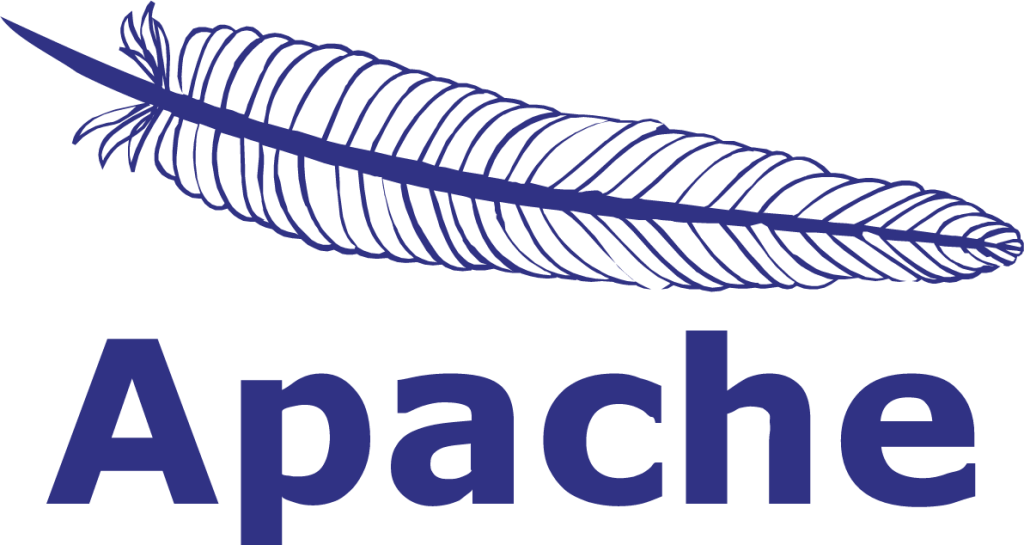
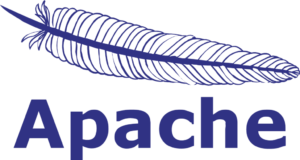
2 thoughts on “Setting Up Apache Web Server on Ubuntu 22.04”