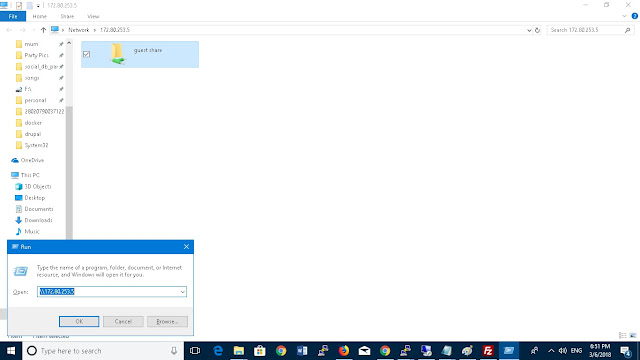Install samba package using yum :
# yum -y install samba*
Create a directory which you want to share and set full permission on that directory.
# mkdir -p /home/samba
# chmod -R 0777 /home/samba
# chmod -R 0777 /home/samba/
Now open samba configuration file and make some changes for share anonymous (password less directory sharing).
vim /etc/samba/smb.conf
Make changes in file which marked in bold.
[global]
workgroup = workgroup
security = user
passdb backend = tdbsam
map to guest = Bad User
printing = cups
printcap name = cups
load printers = yes
cups options = raw
[guest share]
path = /home/samba
writable = yes
browsable = yes
guest ok = yes
guest only = yes
create mode = 0777
directory mode = 0777
Now restart the samba service and make them enable on reboot.
# systemctl start smb
# systemctl start nmb
# systemctl enable smb
# systemctl enable nmb
We can check samba configuration syntax error using testparm :
# testparm
[root@imcl samba]# testparm
Load smb config files from /etc/samba/smb.conf
rlimit_max: increasing rlimit_max (1024) to minimum Windows limit (16384)
Processing section “[guest share]”
Processing section “[homes]”
Processing section “[printers]”
Processing section “[print$]”
Loaded services file OK.
Server role: ROLE_STANDALONE
Press enter to see a dump of your service definitions
# Global parameters
[global]
printcap name = cups
map to guest = Bad User
security = USER
idmap config * : backend = tdb
cups options = raw
[guest share]
path = /home/samba
create mask = 0777
directory mask = 0777
guest ok = Yes
guest only = Yes
read only = No
Block files with certain pattern like extensions to prevent dissemination of viruses or users from wasting space with certain files:
[guest share]
path = /home/samba
writable = yes
browsable = yes
guest ok = yes
guest only = yes
create mode = 0777
directory mode = 0777
Veto files = /*.exe/*.com/*.dll/*.bat/*.vbs/*.tmp/*.mp3/*.avi/*.mp4/*.wmv/*.wma/
Allow samba service and port from firewall.
# firewall-cmd –permanent –add-port=137/tcp
# firewall-cmd –permanent –add-port=138/tcp
# firewall-cmd –permanent –add-port=139/tcp
# firewall-cmd –permanent –add-port=445/tcp
# firewall-cmd –permanent –add-port=901/tcp
# firewall-cmd –reload
Now you can acces that shared folder from windows machine without password and upload any files and folders.