Creating animated GIFs is a great way to capture and share quick, visual demonstrations of processes or software. Whether you’re a developer looking to showcase a workflow or just want to share something fun, making GIFs directly from your screen on Ubuntu is simple and efficient. In this guide, I’ll walk you through using a lightweight tool called Peek to create GIFs on Ubuntu.
Why Use Peek?
Peek is a handy application that lets you easily record your screen and save the output as a GIF. It’s user-friendly and designed specifically for creating short, high-quality animations from screen recordings.
Installation on Ubuntu
To get started, you’ll need to install Peek using the following steps:
Add the Peek Repository:
sudo add-apt-repository ppa:peek-developers/stableUpdate your package list:
sudo apt updateInstall Peek:
sudo apt install peekHow to Use Peek for Recording GIFs
Once installed, you can open Peek by typing `peek` in your terminal or searching for it in your applications menu. Here’s how to use it:
Launch Peek:
Open your terminal and type:
peekSet Up the Recording Area:
Peek will open a small window that can be resized to cover the area of the screen you want to record. Adjust the window size as needed. Here I have select my browser screen to select network monitor.
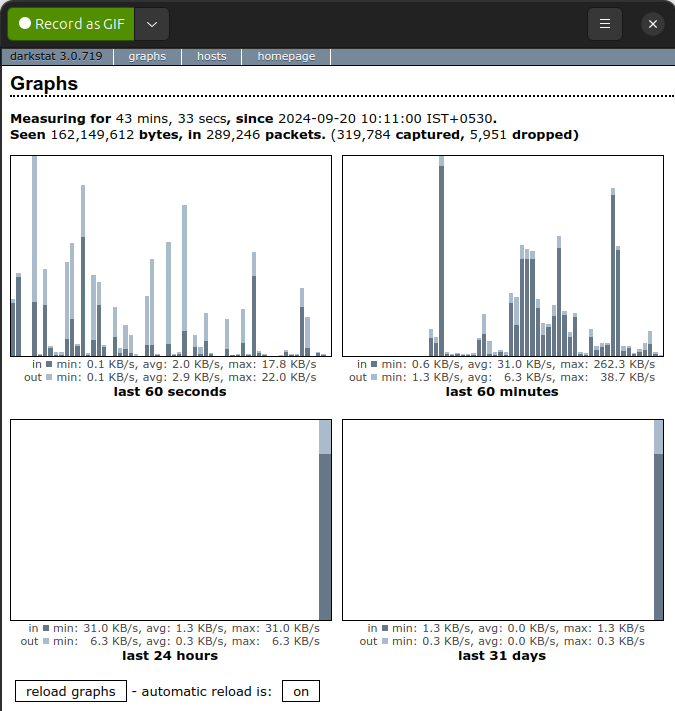
Start Recording:
When you are ready, click the “Record” button. Peek will start recording everything within the selected area.
Stop Recording:
Once you’re done, click the “Stop” button. Peek will automatically save the recording as a GIF.
Save and Share Your GIF:
After you stop recording, Peek will prompt you to save the GIF file. You can then share it, embed it in a blog post, or use it for documentation.
Here is my GIF output.
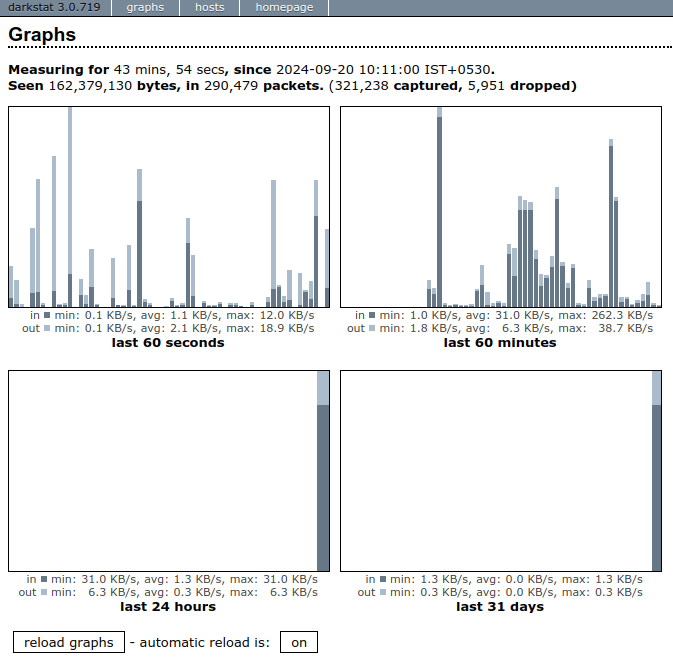
Use Cases for GIFs
– Demonstrating Software Features: If you’re a developer or designer, GIFs can be an excellent way to showcase your application’s functionality.
– How-to Guides: Adding GIFs to tutorials makes it easier for readers to follow along visually.
– Bug Reporting: Capturing a bug in action can help developers quickly understand and resolve the issue.
Conclusion
Peek is a simple yet powerful tool for creating GIFs on Ubuntu. Whether for documentation or fun, this tool makes it easy to capture and share screen recordings in a highly portable and visually appealing format. Give it a try, and start creating GIFs with ease!
