How to create a GCP storage bucket using CLI.
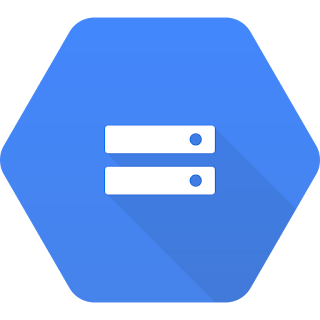 |
| Image credit `wikipedia` & Google cloud |
In this tutorial, I will explain to you how to manage and perform basic tasks in GCP cloud storage using the command line. Cloud storage is worldwide and highly durable object-based storage. You can access data instantly at any time from storage class. To manage cloud storage using command line we need to configure
gsutils
Install gsutil on Ubuntu 18.04.
Using
gsutil you can manage GCP cloud storage. You can perform tasks related to cloud storage using gsutil command. So let’s install gsutil on ubuntu.
There are different methods to install
gsutil But here I will install it using python package Index pip.- Install the required packages.
sudo apt-get install gcc python-dev python-setuptools libffi-dev
- Install the pip installer.
sudo apt-get install python-pip
- Install
gsutilusing pip.
sudo pip install gsutil
Now, You are ready to use
gsutil.OR Gcloud-SDK.
You can also install cloud SDK to access and manage all the GCP cloud resources.
curl https://sdk.cloud.google.com | bash
exec -l $SHELL
gcloud init
Create cloud storage bucket.
Using the
gsutil mb the command you can create a new bucket in GCP cloud storage. Let’s start our first cloud storage bucket vishalvyas-bucket.gsutil mb gs://vishalvyas-bucket/
Creating gs://vishalvyas-bucket/...
Our first bucket is created. Let’s check the bucket.
Note : You can specify -l for the location of your bucket. like `ASIA-EAST1List the bucket.
You can list the buckets using
ls command.gsutil ls
gs://vishalvyas-bucket/ You can see that bucket in GCP storage.Upload content to the GCP bucket.
Now, Let’ play with the bucket and upload some content on it. I have 2 files called
1.txt & 2.txt in my pc. I want to upload that files in the bucket which we have created. We will use cp to upload objects from local to storage bucket. Let’s upload it.gsutil cp 1.txt 2.txt gs://vishalvyas-bucket
Copying file://1.txt [Content-Type=text/plain]...
Copying file://2.txt [Content-Type=text/plain]...
/ [2 files][ 0.0 B/ 0.0 B]
Operation completed over 2 objects.
You can see that 2 objects have been uploaded. let’s view it.
gsutil ls gs://vishalvyas-bucket/
gs://vishalvyas-bucket/1.txt
gs://vishalvyas-bucket/2.txt
You can see that object which we have uploaded.
Download object from GCP bucket to pc.
Let’s download the data from the GCP bucket. I want to download
2.txt file from bucket.gsutil cp gs://vishalvyas-bucket/2.txt .
Copying gs://vishalvyas-bucket/2.txt...
/ [1 files][ 0.0 B/ 0.0 B]
Operation completed over 1 objects.
You can find the download file in your working directory.
Make bucket objects publically accessible.
You can make your object publicly accessible using
acl ch command. So that all the users can use that object.gsutil acl ch -u AllUsers:R gs://vishalvyas-bucket/2.txt
Updated ACL on gs://vishalvyas-bucket/2.txt
Now all the users can access 2.txt file. To remove the permission, Use the below command.
gsutil acl ch -d AllUsers gs://vishalvyas-bucket/2.txt
Updated ACL on gs://vishalvyas-bucket/2.txt
Now, Only you can access that file.
Give bucket access to the particular user
You can share your bucket object with the users you want. You want to just give their email ID and permission to the bucket.
gsutil iam ch user:shiva@companyid.com:objectCreator,objectViewer gs://vishalvyas-bucket
Now, User with the above email id will access and view your bucket object with the given permission.
You can remove the permission using the command below.
gsutil iam ch -d user:shiva@companyid.com:objectCreator,objectViewer gs://my-awesome-bucket
Now, We have removed the user access to this bucket.
Delete objects
Let’s delete the bucket now. You can delete the bucket using
rm -r command.❯ gsutil rm -r gs://vishalvyas-bucket
Removing gs://vishalvyas-bucket/1.txt#1581571948280886...
Removing gs://vishalvyas-bucket/2.txt#1581571949191136...
/ [2 objects]
Operation completed over 2 objects.
Removing gs://vishalvyas-bucket/...
Bucket and its contents are deleted now, As You can see that everything is deleted now.
Hope this tutorial will help you to learn and manage GCP cloud storage.
Linuxguru
Nice Information.
Nice