Amazon Simple Storage Service (S3) is a foundation for scalable and robust cloud-based data storage. To effectively manage your data in S3, you must master the art of copying data between buckets. In this article, we will go over some of the most important AWS CLI commands for seamlessly transferring data within S3. Learn essential AWS CLI commands for seamless data transfer within Amazon S3. I will demonstrate how to synchronize data in AWS S3. from local to AWS, bucket to bucket, and cross-account bucket data copy in AWS.
Prerequisites:
- Installing and Configuring AWS CLI
Navigating the Cloud: AWS CLI Setup
Before we begin our journey to master data copy commands, let us make sure we are prepared. The AWS Command Line Interface (CLI) serves as our cloud gateway, providing a comprehensive set of tools for working with Amazon S3.
Begin by downloading and installing the AWS CLI from the official website. After installing the CLI, run the following command to configure it:
aws configureEnter your AWS access key, secret key, region, and preferred output format when prompted. Now, armed with the AWS CLI, let’s explore the essential commands that will elevate your S3 data copy prowess.
Now that we have configured the aws cli and aws authentication, we will begin copying data. There are numerous ways to copy data in AWS S3 buckets. In this case, we will use the aws s3 sync command to copy an object. We will cover the entire process of achieving data transfer in S3 buckets. Here are the step-by-step instructions for a smooth data transfer.
1. Syncing Local Data to an S3 Bucket
The aws s3 sync command is your go-to tool for synchronizing a local directory with an Amazon S3 bucket. This ensures that only changes are transferred, which optimizes data transfer.
aws s3 sync <local_path> s3://<bucket_name>/<optional_prefix>For Example :
aws s3 sync myfolder s3://my-s3-bucket/2. Copying between S3 Buckets
Copying data from one S3 bucket to another is simple using the same aws s3 sync command. Just specify the source and destination buckets.
aws s3 sync s3://<source_bucket> s3://<destination_bucket>/<optional_prefix>For example:
aws s3 sync s3://source-bucket s3://destination-bucket/3. Preserving File Permissions
To avoid 403 permission issues, keep file permissions intact during the copy. Utilize the –acl option:
aws s3 sync s3://source-bucket s3://destination-bucket/ --acl bucket-owner-full-controlThis ensures that the copied objects have the same permissions as those in the source bucket.
4. Copy S3 bucket objects across AWS accounts
I have already written a guide on how to copy S3 objects from one AWS account to another bucket. You can read that post here Copy S3 bucket objects across AWS accounts. After configuring the bucket policies and permissions, we can use the following command to sync data between AWS s3 buckets across multiple accounts.
aws s3 sync s3://<source_bucket> s3://<destination_bucket>/ --acl bucket-owner-full-control --source-region <source_region> --region <destination_region>This command will copy all of the data from the source aws account’s S3 bucket to the destination S3 bucket.
Conclusion
In this guide, we learned how to synchronize data in AWS S3. Mastering these essential AWS CLI commands will allow you to streamline your data copy processes within Amazon S3, resulting in efficient and secure data management.
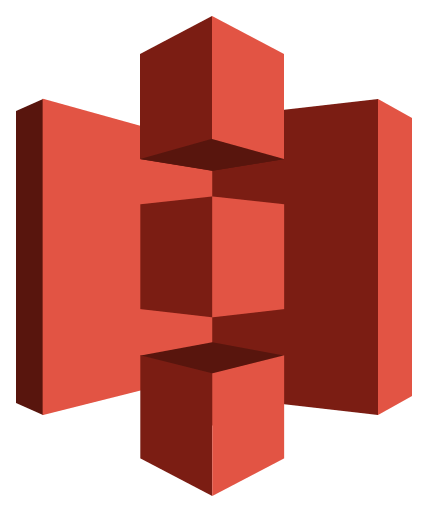
1 thought on “AWS S3 Sync – How To Synchronize Data In AWS S3”